Asset Library & History
In the Toolbox, locate the Asset Library button.
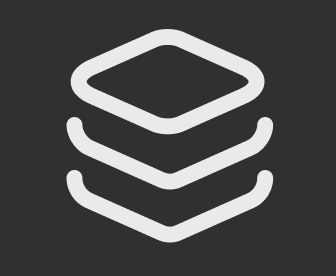
Here, you'll find a list of all the assets you've worked on and generated textures for, displayed in descending chronological order.
You can select an asset in your library to load and make it active on your workspace.
When viewing the library, you can view more options for an asset by selecting ...
More Options
-
Edit - This makes the selected asset active in your workspace. From here, you can edit your prompt and generate new textures.
-
Download - Download a glTF of this asset and texture.
-
Duplicate - Create a duplicate of the selected asset.
-
Properties - Displays a summary of the prompt and settings properties associated with the selected texture.
-
History - A chronological list of each texture iteration created based on this asset.
Each item in History also has access to more options:
- Download - Download a glTF of your asset and texture.
- Properties - Displays a summary of the prompt and settings properties associated with the selected iteration and its materials.
- Duplicate - Creates a duplicate of the selected asset.
- Delete - Permanently delete the selected iteration from the history list for this asset.
-
Delete - Permanently delete the selected asset and all its iteration history from your asset library.
Updated 4 months ago
